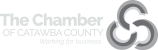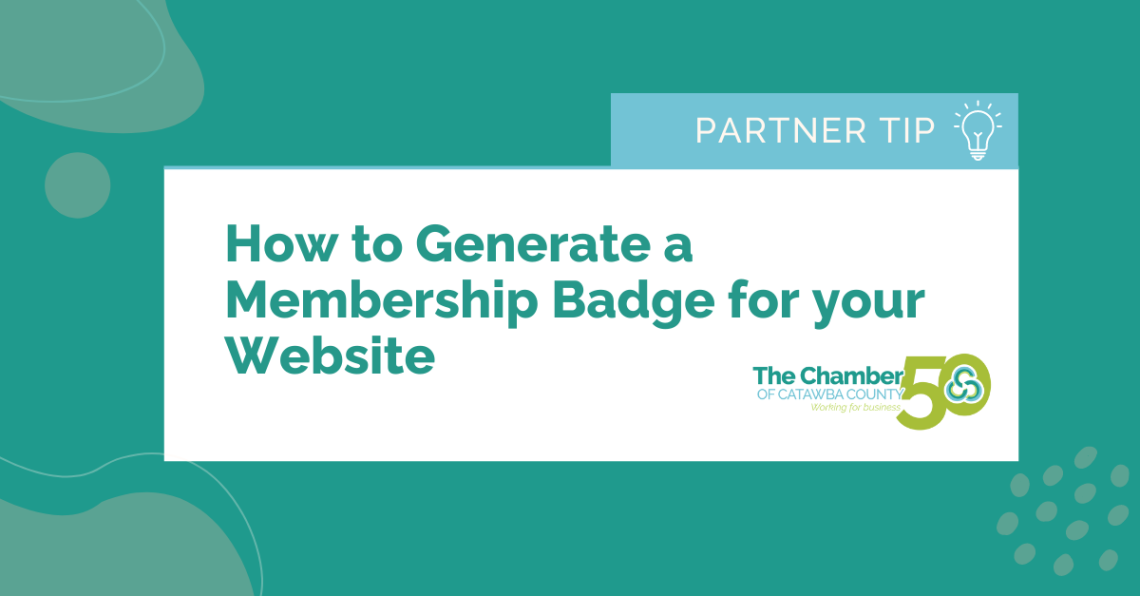Last week, we kicked off a weekly educational series called Partner Tips! Over the next few months, you’ll learn about a privilege that you may have overlooked to help you maximize your Partnership benefits.
If you have never logged into your online Partner Portal yet, we suggest you do that first. Check out last week’s post for more information on how to update your company listing in our Business Directory here.
This week, we’ll learn how to generate a membership badge for your website. All of our Shareholders & Investors receive a membership decal that they can proudly display on their storefront, but how do you showcase you’re a Chamber Partner online? You add a digital membership decal. According to a recent survey conducted by The Schapiro Group, customers responded that they are 63% more likely to use the goods of businesses that belong to a local chamber! Just like the physical badge you display, your online badge will help increase your business’ local reputation by 57% and increase consumer awareness. by 51%.
Once you are logged into your Partner Portal, click on the “Company Information” tab on the left hand side of your screen.
In the drop down menu, click on “Membership Badge.” Click “Generate” and copy the HTML code for your website. Your badge will list your company/organization name and state “Proud Member of The Chamber of Catawba County.”
You can place it anywhere on your website, whether it be the front page or in the About section. In your website, open up your HTML viewer (this may differ from site to site) and paste the HTML snippet you just copied into your HTML viewer window. Click “ok” or “save.” Refresh your page to view your badge. Please contact your website administrator for additional technical assistance if needed. 
Check back for next week’s edition of Partner Tips as we show you how to you can use our website to help promote your company’s job postings, special events, and promotions.