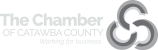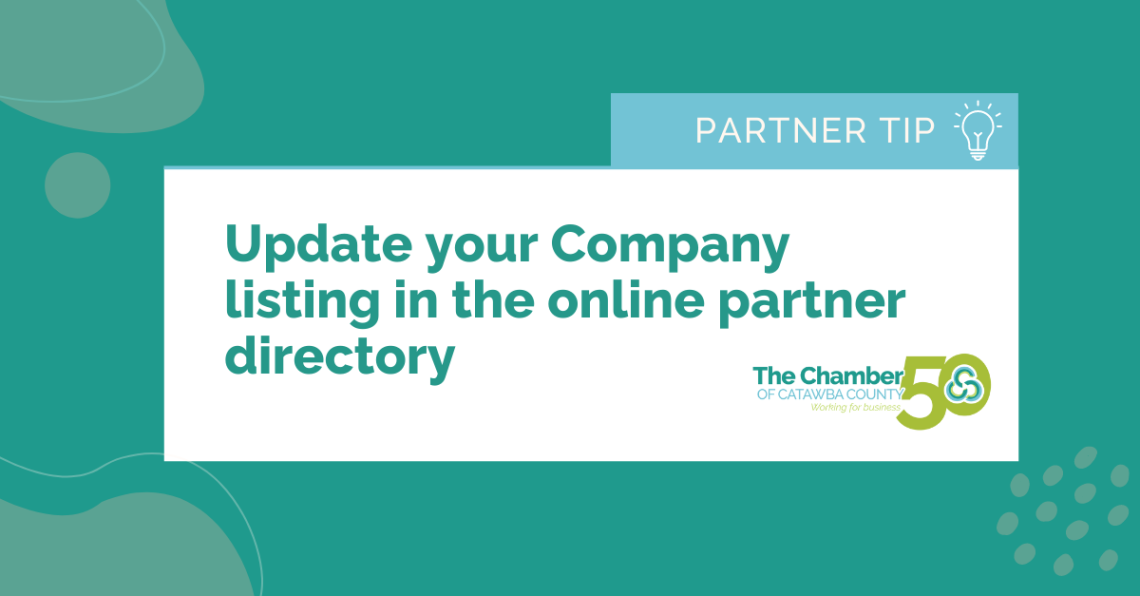This week, we’re kicking off a weekly educational series called Partner Tips! Over the next few months, you’ll learn about a privilege that you may have overlooked to help you maximize your Partnership benefits.
About 46% of online searches are users looking for local information.* According to a survey conducted by The Schapiro Group, customers responded 63% more likely to use goods of businesses that belong to a local chamber.* At The Chamber, we receive daily calls for referrals and we typically direct visitors and callers to our Partner Directory.
As a Chamber Shareholder or Investor, your partnership includes a company listing in our online partner directory. This automatic benefit provides exposure to the rest of our partners and community at large. By making sure your information is up to date, you can improve your local business visibility and credibility. Allow your business to be discovered more easily by potential customers, even if they don’t search for your business by name by optimizing your listing by using keywords.
Improve your Google SEO (search engine optimization) credibility through backlinking. By publishing your business information on a trusted site like ours, your own website may receive a higher ranking when people are searching for it organically. This process is called backlinking.
To optimize your online partner directory, you’ll need to first make an account through your Partner Portal. Click here to learn how.
Once you are logged into your Partner Portal, click on the “Company Information” tab on the left hand side of your screen.
In the drop down menu, click on “Website Information.” 
Once inside, update your listing. At first glance, visitors may not understand what your business is about only by looking at your name. Add your own business description so consumers can learn more about you. Think about populating your listing with keywords. These words are not visible to others, but will help people find your listing easier. Think about your customer’s point of view. What terms would they be searching if they need to find your organization or business?

Once you have all the basics updated, you can also update your social media channels. Make sure to add your URLs and double check them, then select the check box to ensure they show up on your website.

Need an example? Here’s a great optimized listing from Connor, with Weathervane Creative, Inc. The web description line explains exactly what the company does: Advertising, Marketing, and Public Relations. The website text URL is a direct call to action (Visit Weathervane Creative.) People can follow their social networks and even put a name and face to the business and send an email directly from the info section. You can add multiple representatives to your listing.

Once you make an account, you can check the total views and impressions to your listings by clicking “Reports” in your portal, to see how many people have looked at your listing in the last 12 months.
Discover all of our Partners in our directory here. Check back for next week’s edition of Partner Tips as we show you how to generate a Membership Badge for your own website.